

作為系統管理員,你計劃在 Linux 上使用 OpenSSH,完成日常工作的自動化,比如文件傳輸、備份數據庫轉儲文件到另一臺服務器等。為實現該目標,你需要從主機 A 能自動登錄到主機 B。自動登錄也就是說,要在 shell 腳本中使用ssh,而無需要輸入任何密碼。
本文會告訴你怎樣在 CentOS/RHEL 上設置 SSH 免密碼登錄。自動登錄配置好以后,你可以通過它使用 SSH (Secure Shell)和安全復制 (SCP)來移動文件。
SSH 是開源的,是用于遠程登錄的最為可靠的網絡協議。系統管理員用它來執行命令,以及通過 SCP 協議在網絡上向另一臺電腦傳輸文件。
通過配置 SSH 免密碼登錄,你可以享受到如下的便利:
◆用腳本實現日常工作的自動化。
◆增強 Linux 服務器的安全性。這是防范虛擬專用服務器(VPS)遭受暴力破解攻擊的一個推薦的方法,SSH 密鑰單憑暴力破解是幾乎不可攻破的。
什么是 ssh-keygen
ssh-keygen 是一個用來生成、創建和管理 SSH 認證用的公私鑰的工具。通過 ssh-keygen 命令,用戶可以創建支持SSH1 和 SSH2 兩個協議的密鑰。ssh-keygen 為 SSH1 協議創建 RSA 密鑰,SSH2 則可以是 RSA 或 DSA。
什么是 ssh-copy-id
ssh-copy-id 是用來將本地公鑰拷貝到遠程的 authorized_keys 文件的腳本命令,它還會將身份標識文件追加到遠程機器的 ~/.ssh/authorized_keys 文件中,并給遠程主機的用戶主目錄適當的的權限。
SSH 密鑰
SSH 密鑰為登錄 Linux 服務器提供了更好且安全的機制。運行 ssh-keygen 后,將會生成公私密鑰對。你可以將公鑰放置到任意服務器,從持有私鑰的客戶端連接到服務器的時,會用它來解鎖。兩者匹配時,系統無需密碼就能解除鎖定。
在 CentOS 和 RHEL 上設置免密碼登錄 SSH
以下步驟在 CentOS 5/6/7、RHEL 5/6/7 和 Oracle Linux 6/7 上測試通過。
節點1:192.168.0.9 節點2 : 192.168.l.10
步驟一 :
測試節點1到節點2的連接和訪問:
[root@node1 ~]# ssh [email protected]
The authenticity of host '192.168.0.10 (192.168.0.10)' can't be established.
RSA key fingerprint is 6d:8f:63:9b:3b:63:e1:72:b3:06:a4:e4:f4:37:21:42.
Are you sure you want to continue connecting (yes/no)? yes
Warning: Permanently added '192.168.0.10' (RSA) to the list of known hosts.
[email protected]'s password:
Last login: Thu Dec 10 22:04:55 2015 from 192.168.0.1
[root@node2 ~]#
步驟二:
使用 ssh-key-gen 命令生成公鑰和私鑰,這里要注意的是可以對私鑰進行加密保護以增強安全性。
[root@node1 ~]# ssh-keygen
Generating public/private rsa key pair.
Enter file in which to save the key (/root/.ssh/id_rsa):
Enter passphrase (empty for no passphrase):
Enter same passphrase again:
Your identification has been saved in /root/.ssh/id_rsa.
Your public key has been saved in /root/.ssh/id_rsa.pub.
The key fingerprint is:
b4:51:7e:1e:52:61:cd:fb:b2:98:4b:ad:a1:8b:31:6d [email protected]
The key's randomart image is:
+--[ RSA 2048]----+
| . ++ |
| o o o |
| o o o . |
| . o + .. |
| S . . |
| . .. .|
| o E oo.o |
| = ooo. |
| . o.o. |
+-----------------+
步驟三:
用 ssh-copy-id 命令將公鑰復制或上傳到遠程主機,并將身份標識文件追加到節點2的 ~/.ssh/authorized_keys 中:
[root@node1 ~]# ssh-copy-id -i ~/.ssh/id_rsa.pub 192.168.0.10
[email protected]'s password:
Now try logging into the machine, with "ssh '192.168.0.10'", and check in:
.ssh/authorized_keys
to make sure we haven't added extra keys that you weren't expecting.
步驟四:
驗證免密碼 SSH 登錄節點2:
[root@node1 ~]# ssh [email protected]
Last login: Sun Dec 13 14:03:20 2015 from www.ehowstuff.local
我希望這篇文章能幫助到你,為你提供 SSH 免密碼登錄 CentOS / RHEL 的基本認知和快速指南。









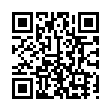

 京公網安備 11010502049343號
京公網安備 11010502049343號